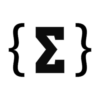I don’t know about you, but one of the reasons I used to fight with ChatGPT until recently was the AI’s inability to visit certain web pages. I’m not even talking about paywalled content that the AI can’t see. It’s regular web pages you might give the AI when looking to discuss a certain topic.
Sometimes, ChatGPT would try to fetch the content, but then it would just browse the web for information related to what it thought (or saw) at the link I provided. I’d catch it, and then it would ultimately confess why it searched for other sources: ChatGPT couldn’t open the link I pasted in the prompt.
Some websites block chatbots like ChatGPT from reading their pages, and that’s understandable in a world where it’s very likely that AI firms trained on internet content without always asking for permission first.
But it’s a problem if you need to chat with the AI about a specific page. You might want ChatGPT to explain concepts, summarize studies, translate original text, or answer questions related to a particular type of written content online. You don’t want ChatGPT to go looking for other sources.
Tech. Entertainment. Science. Your inbox.
Sign up for the most interesting tech & entertainment news out there.
By signing up, I agree to the Terms of Use and have reviewed the Privacy Notice.
Thankfully, there are very easy ways to let ChatGPT see the content you want to access, including the one I like the most.
Copy and paste
The easiest thing to try is copying and pasting the text from the web page ChatGPT can’t see. Just paste it into the ChatGPT prompt composer with your instructions.
Some websites block copy and paste, though. Other articles and studies might be so long that copying the entire text becomes difficult, especially if the page includes media and ads. The text you upload to ChatGPT will include those elements as plain text, which I wouldn’t want.
In those scenarios, you’ll need other tools.
Feed ChatGPT screenshots
One of the best AI developments of 2024 was multimodality. The AI can understand more than just text. You can talk to ChatGPT and other models, and they can also see (and generate) images and videos.
Tools like Gemini Live give the AI access to live video or your screen, so it can extract information from anything you point to.
If ChatGPT can’t access a web page because chatbots are blocked, you can always take a screenshot and upload it to ChatGPT via the composer.
The “+” button in the ChatGPT web app lets you upload files. Image source: Chris Smith, BGR
Unlike the copy-and-paste method, this one preserves visuals, giving the AI more context about the topic. ChatGPT will understand the text and perform the desired task.
The obvious issue here is that some content spans multiple screens. You’ll need to take several screenshots and upload all of them to the AI. (You can take full-page screenshots as an alternative.)
That brings me to my favorite trick for letting ChatGPT see anything available online, which I use instead of full-page screenshots.
Print to PDF
You know what beats taking screenshots of web pages to feed to ChatGPT? PDF files. You can print any web page to PDF, save the file locally, and then upload it to ChatGPT via the composer.
This method solves the issues with the previous options. First, you’re giving ChatGPT access to images and graphs on the page, not just the text. Also, the PDF preserves links, which might be important for your prompts.
Second, you don’t need 18 screenshots to cover an entire page. The PDF includes all of it, and all you need to do is save the web page as a PDF file.
I mostly use ChatGPT on a Mac, where printing to PDF is as simple as pressing Command + P and choosing Save as PDF instead of printing to a network printer. If you haven’t done this before, it’s worth getting used to so you don’t accidentally print long articles and studies.
You might be using a different platform or want to do it on mobile. Fortunately, you can easily print pages to PDF from Windows, Android, and iPhone.
Sure, some websites might prevent printing. That’s fair. You can still screenshot them, even if it’s a bit tedious.
I’m no longer fighting with ChatGPT about visiting web pages. I don’t even bother feeding it links anymore. I just print the content as a PDF file and upload it to ChatGPT along with the instructions for that specific piece of content.