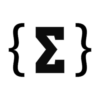Some iPhone owners recently discovered that their Notes were missing from the handset. Savvy users figured out that accepting the new iCloud terms of service on the iPhone triggers the bug, and the Notes disappear. It happens after the iOS 18 update, but the iPhone doesn’t delete the Notes documents.
That data is still safe in iCloud, but the Notes app won’t sync with it properly after agreeing to the updated terms of service.
We showed you how to fix the disappearing Notes bug a few days ago. People figured out that syncing their Notes from iCloud would do the trick. Judging from the emails I received, the solution actually works, and the affected users have already regained access to their Notes.
Meanwhile, Apple has issued a support document that addresses the issue. The company doesn’t explain what’s causing the problem, but it offers a solution that matches the unofficial fix from a few days ago.
Tech. Entertainment. Science. Your inbox.
Sign up for the most interesting tech & entertainment news out there.
By signing up, I agree to the Terms of Use and have reviewed the Privacy Notice.
I’ve been using the Notes app religiously since Apple introduced it several years ago. It’s my go-to note-taking app on Mac and iPhone, and I don’t want to imagine losing access to local or iCloud notes.
I haven’t experienced the disappearing Notes bug at any point since running iOS 18. I have installed the first beta as soon as it came out this summer, and I’m currently on the latest iOS 18.2 beta.
In the process, I have agreed to all terms of service updates, without really reading any of it. I have no idea if I already agreed to the new iCloud tems of service, but I suspect I did.
 This is the Notes toggle you are looking for. Image source: Chris Smith, BGR
This is the Notes toggle you are looking for. Image source: Chris Smith, BGR
Plenty of iPhone users would be affected if Apple decided to put out a support page to address the problem. Here’s the entirety of Apple’s support document:
Here’s how to check your iCloud sync settings and restart if needed.
If your iCloud notes aren’t appearing on your iPhone, iPad, or Apple Vision Pro, follow these steps.
- Open the Settings app and tap your name.
- Tap iCloud, then tap Notes.
- Make sure Sync this [device] is on, then check the Notes app.
- If you still don’t see your notes, restart your iPhone, iPad, or Apple Vision Pro. After restarting, check your settings again.
After these steps, your iCloud notes should appear and start syncing again on devices signed in to the same Apple Account. When syncing completes, content previously synced to iCloud should appear.
That’s all you need to do to recover your Notes. Again, they were not deleted, you have not lost anything. A synchronization issue is to blame here, as the iCloud notes did not sync with your Notes app.
Apple’s solution matches the unofficial fix we covered a few days ago. It’s unclear whether Apple will prevent it from happening with subsequent iOS 18 updates. If you still haven’t fixed your Notes problem, or you’re running into it for the first time, you should follow the steps above.
You should also make a mental note of the fix and return to iCloud every time you encounter any sort of iCloud sync issues, whether it’s Notes or a different app. The fix is as easy as turning a toggle off and back on again.