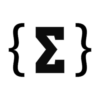renata colella/Shutterstock
Using a Roku TV these days can feel like a “best of both worlds” situation. Not only do you get everything a typical Roku device offers, from its wide range of streaming service apps to the ability to watch local channels, but the features are baked directly into your TV. However, if you notice your Roku TV is slowing down, there’s something you can do about it, and you don’t even have to navigate any secret Roku menus.
Virtually any device you use these days has a caching system, which stores certain temporary data to recall later. It’s useful for keeping devices speedy, but it can also slow your devices down when it gets too bloated or potentially corrupted. Clearing a device’s cache can speed up an iPhone, fix potential issues with a computer, or, in this instance, benefit your Roku TV. You can clear the cache either through the remote, through settings, or by factory resetting the device.
Like other devices, it’s good practice to keep your Roku TV up to date, which can be done by pressing the Home button on your remote, navigating to Settings, choosing System, and then selecting Software Update. Hit Check Now to begin the process. You can also uninstall and reinstall specific apps if they’re causing problems. Hit the Home button on your remote, highlight an app, tap the Star (*) button, and select Remove app from the options menu that appears. You can then reinstall the app onto your TV.
How to clear the cache on a Roku TV
Ilze_Lucero/Shutterstock
If you’re trying to get your Roku TV run faster, all you need is access to the remote. Here’s how to perform a soft reset to clear your Roku TV cache:
-
With Roku TV displaying its Home screen, press the Home button on your remote five times.
-
Press the Up button once.
-
Press the Rewind button twice.
-
Press the Fast-Forward button two times.
You will know you did everything correctly when the Roku TV freezes for a second and then begins to restart. This process may take a number of minutes, but your cache will be cleared when it’s done.
If your TV is still slow, then performing a full power cycle may do the trick. This will still preserve important data on your device, so don’t worry about passwords or network settings being erased:
-
From your Roku home screen, navigate to Settings.
-
Choose System.
-
Select either Power or System Restart.
-
Choose Restart again.
-
Once the restart completes, turn off the Roku TV and unplug from its power source.
-
Wait about a minute, then plug the device back in and turn it on.
If neither of these options work for you, you can wipe the device with a factory reset. This is only worth trying in dire circumstances, as it will wipe virtually all your saved and downloaded data, including saved networks, apps, and passwords. All you need to do is go to Settings, select System, choose Advanced System Settings, and then hit Factory Reset.